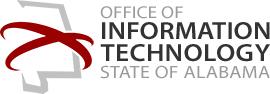Multifactor Authentication Access
To log in and work remotely from any device, you must first set up multifactor authentication (MFA). This is a secondary security check to validate the user attempting to access resources. If you already have MFA configured, you can skip this step. If not, this must be configured to access Office 365 remotely. The following enrollment must be completed by each user that needs external web-based access to Office 365 services:
- Open the following link in a web browser: https://mfa.alabama.gov/mfa
- Enter your full email address as the username (i.e. jane.doe@oit.alabama.gov).
- Choose the method below you would like to use for authentication and select the “Call Me Now to Authenticate” button.
- Phone Call – Enter your mobile number in XXXXXXXXXX format. NOTE: If you use this option, DO NOT use your desk phone number, since you will not be at your desk.
- Text Message – Enter your mobile number in XXXXXXXXXX format.
- Mobile App – The Microsoft Authenticator app is available from your App Store.
- Complete the security questions on the next screen. These questions will be used to verify your identity if you have forgotten your password and must reset it. Select “Complete” when finished.
Each time you want to log in to Office 365 remotely, you will be asked to utilize MFA (either by receiving a phone call or text message, or by entering a randomly generated number from the Microsoft Authenticator app) after you enter your password. This only occurs when you have been logged out of Office 365.
After enrollment, you can manage your MFA settings, such as changing your mobile number or updating Security Questions, at any time by accessing https://mfa.alabama.gov/mfa.